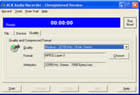|
ACA Audio Recorder
 ACA Audio Recorder is a direct and real-time sound recorder software which
offers professional recording features with WAV and AVI support.
It makes a complete sound recorder studio of your computer.
ACA Audio Recorder is a direct and real-time sound recorder software which
offers professional recording features with WAV and AVI support.
It makes a complete sound recorder studio of your computer.
With it you can record sound from Microphone, Line-in, streaming audio from the Internet,
or music played by Winamp, Windows Media Player, Quick Time, Real Player, DVD player, Flash, games, etc..
ACA Audio Recorder is able to automatically detect the recording formats your sound card supports
and then set the application's parameters for the best possible performance.
| Software Information |
System Requirements |
| Version: | 3.00 |
- Windows 8/7/XP/Vista
- 100 MHz processor
- 512 MB RAM
- A Windows-supported sound card and microphone
|
| License: | Free to try, $24.95 to buy |
| Screenshot: | View Screenshot |
| Rating : |  |
Key Features of ACA Audio Recorder:
- CD Quality Recordings:
With its powerful sound engine ACA Audio Recorder produces CD quality recordings.
- Powerful Recorder
ACA Audio Recorder can record any signal played through your sound card into wav or mp3 files.
- User-friendly Interface
Most functions can be called up with a simple mouse click or menu selection. ACA Audio Recorder is able to automatically detect the recording formats your sound card supports and then set the application's parameters for the best possible performance.
- Record Volume Control Support
ACA Audio Recorder integrates the complete set of record volume control for your convenience.
- Flexible Setting
ACA Audio Recorder is able to automatically detect the recording formats your sound card supports and then set the application's parameters for the best possible performance. The default parameters work in most cases, but you can change them easily to best suit your needs.
- Direct-To-Disk Long Time Recording Support
ACA Audio Recorder can record on the fly for as long as your like without interruption.
Quick Start Tutorial:
For the purposes of this introduction, we will be using ACA Audio Recorder's default values, and basic settings. Later, you will discover the flexibility and ease of use that ACA Audio Recorder's options offer you.
- Start ACA Audio Recorder,
click the Start button, select Program > ACA Systems > ACA Audio Recorder. (ACA Audio Recorder is installed in the ACASystems > ACA Audio Recorder program group by default. It is stored elsewhere only if you specified another program group during installation.)
- Select Output File
Type in "C:\test.wav" as the output file path on File tab. You may also click on the button to browse to "C:\test.wav" using standard file save dialog
- Connect Microphone
Click Device tab, please make sure the "Device" combo shows your sound card, and the "Connector" combo shows "Microphone". Some systems may use a different word for microphone, for example, "Mic"
- Start Recording
Click Start button on main dialog to start recording. The status panel will display "Recording" on the left bottom corner, with the recorded time displayed in the middle. Click on the Stop button to stop recording.
- Verify
Congratulations! You have just made your first audio file! It's that simple. Now, click on Play in the ACA Audio Recorder dialog, this launches your default media player and playback the test.wav file.
| More Screenshot - Click each image to enlarge! |
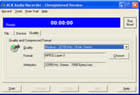 |
|







 BestShareware.net. All rights reserved.
BestShareware.net. All rights reserved.
 ACA Audio Recorder is a direct and real-time sound recorder software which
offers professional recording features with WAV and AVI support.
It makes a complete sound recorder studio of your computer.
ACA Audio Recorder is a direct and real-time sound recorder software which
offers professional recording features with WAV and AVI support.
It makes a complete sound recorder studio of your computer.