|
CloneSensor
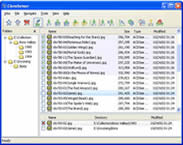 CloneSensor is a very different duplicate file finder with a view to organizing the collections of files.
It has ultra fast searching speed with special optimized algorithm and provides a lot of batch processing commands to
help you find and delete duplicate files. It also provides many ways to rename or batch rename filenames for organizing
your collections better.
CloneSensor is a very different duplicate file finder with a view to organizing the collections of files.
It has ultra fast searching speed with special optimized algorithm and provides a lot of batch processing commands to
help you find and delete duplicate files. It also provides many ways to rename or batch rename filenames for organizing
your collections better.
Speed: With a simple: offline image websites, 6,455 directories, 199,204 files, total 8.48GB size, include 14,537
duplicate files, total 665MB size. Just 7.5 minutes, the result came out, 443 files/second and just 54MB peak memory usage.
Difference: When the same series of files are placed in several directories, CloneSensor will group smartly and mark the
display with the same background. This design bases on the fact that the files which deal with the same subject are always placed together.
Efficiency: With powerful batch commands and smartly location commands, you can process millions of files just like hundreds.
| Software Information |
System Requirements |
| Version: | 3.0 |
- Windows 98/Me/2000/XP/2003/Vista
- Microsoft Internet Explorer 6.0 or higher
- 64 MB RAM
|
| File Size: | 904 KB |
| License: | Free to try, $29.95 to buy |
| Screenshot: | View Screenshot |
| Rating : |  |
Existing Functions :
Infrastructure:
- Search the directories you selected, find out duplicate files, and display them with Special Grouping Modes.
- Search destination: hard disk, floppy disk, network path and mapped path, usb disk, CD-ROM(only search).
- Filter: filename extension, file size, file attribute
- Delete option: delele files to the recycle bin, move files to the preset directory, remove files from your hard disk directly.
For simplifying your task:
- Recent lists in the search path dropdown combobox, up to 10 entries.
- A variety of ways to locate file, help you speedily locate the file you want to process, include:
1. Next Unsettled File: Navigate to the next unsettled  file. file.
2. Previous Group: Navigate to the previous group.
3. Next Group: Navigate to the next group.
4. Previous Directory: Navigate to the previous directory which stores duplicate files.
5. Next Directory: Navigate to the next directory which stores duplicate files.
6. Next All Preserved File: Navigate to the next file; it and its all duplicate files are set to the preserved  state. state.
7. Next All Deleted File: Navigate to the next file; it and its all duplicate files are set to the deleted  state. state.
8. Next Name Not Match: Navigate to the next file; the names of it and its all duplicate files are not all the same.
- To the file state (Preserved
 , Deleted , Deleted , or Unsettled , or Unsettled ), you can set it all the group by just one click, or your one click just changes one file state, like what most duplicate file finders do ), you can set it all the group by just one click, or your one click just changes one file state, like what most duplicate file finders do
- To duplicate files, CloneSensor provides many batch commands to help you set file states quickly (See the batch segment in the topic Context Menus).
For example, you can change file states in batches in a certain directory (include subdirectories),
which would improve your efficiency significantly. By way of illustration, "Collection" is the directory which you store
classified files. To duplicate files, you can set all the files in "Collection" to the preserved
 state.
In those confirmable cases like this, you don't need to set file states one by one.
There are many similar cases; you can use the batch commands in every conceivable combination for saving time greatly. state.
In those confirmable cases like this, you don't need to set file states one by one.
There are many similar cases; you can use the batch commands in every conceivable combination for saving time greatly.
- The batch renaming commands can make the files in the collections more explicit .
- Support pre-treating, save time for the file state setting.
- With the options before deleting, you can set your heart at rest in the usage of the batch commands. Include two check options below:
1. Include the file, it and its duplicate files all had been marked cross . (To uncheck this will guarantee that there is at least one copy every file.) . (To uncheck this will guarantee that there is at least one copy every file.)
2. Include the file, the names of it and its duplicate files aren't all the same. (To check this will guarantee that you have a chance to select a pretty name for your unique collection.)
|







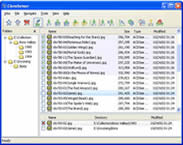 CloneSensor is a very different duplicate file finder with a view to organizing the collections of files.
It has ultra fast searching speed with special optimized algorithm and provides a lot of batch processing commands to
help you find and delete duplicate files. It also provides many ways to rename or batch rename filenames for organizing
your collections better.
CloneSensor is a very different duplicate file finder with a view to organizing the collections of files.
It has ultra fast searching speed with special optimized algorithm and provides a lot of batch processing commands to
help you find and delete duplicate files. It also provides many ways to rename or batch rename filenames for organizing
your collections better.
 BestShareware.net. All rights reserved.
BestShareware.net. All rights reserved.



 file.
file.
 state.
state.
 state.
state.