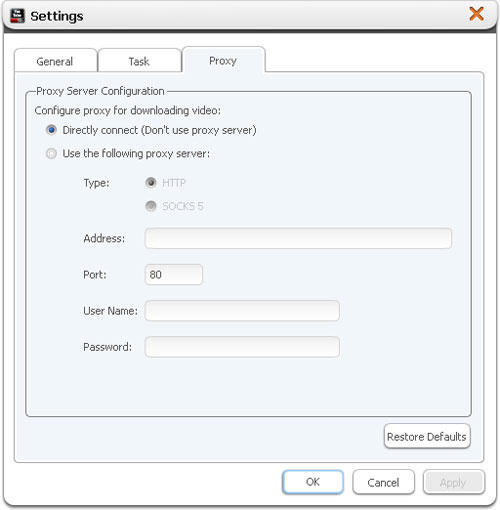| Make BestShareware.net your home page | Add BestShareware.net to your favorites |
 Homepage |
 Help Desk |
 Site Map |
 |
 Popular |
 What's New |
 Featured |
| MAC Software | Linux Software | Pocket PC | iPod Software |
|
How to download videos from YouTube for free? This is the step-by-step guide about how to download videos from YouTube directly for FREE with free YouTube Video Downloader - Xilisoft Download YouTube Video. Xilisoft Download YouTube Video is free YouTube video downloader which can download YouTube video, download video from YouTube to your computer fast. It is an easy to use and flexible application that allows you to drag the YouTube URL directly to the program itself. This guide is divided into two parts:
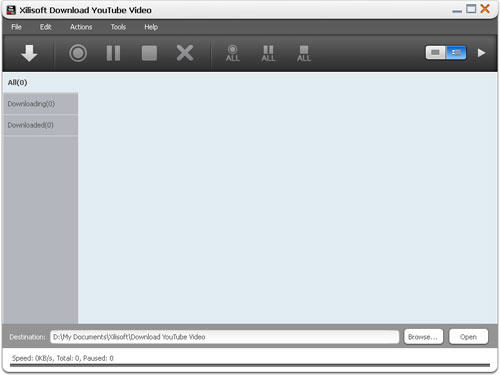 Part 1: Download YouTube videos in IE browser Step 1: Browse YouTube videos visit www.youtube.com with Internet Explorer browser and browse YouTube videos. Step 2: Create a new task Click "New Download" button on the toolbar to open the "New Download" dialog, and copy the URL of the YouTube video you want, then paste it into the "URL" textbox. 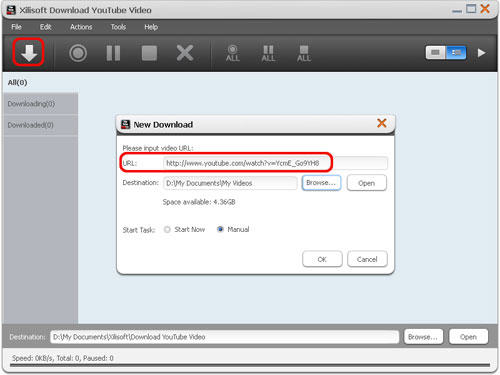 Tips:
Adjust the Destination and Start Task options in the "New Download" dialog above. Destination: Click "Browse" button to open the "Browse For Folder" dialog box to select a folder for saving the output YouTube videos. You can check the folder's available space below the "Destination" field. Start Task: The "Start Now" option is selected by default. If you don't want to start the new task promptly after clicking "OK" button, then set the option as "Manual". Step 4: Start downloading Click "OK" button to close the "New Download" dialog, then click "Start" button on the toolbar to start the task. If you set the "Start Type" option as "Start Now", then the selected video will be promptly downloaded and saved to the folder you set in the Step 3. 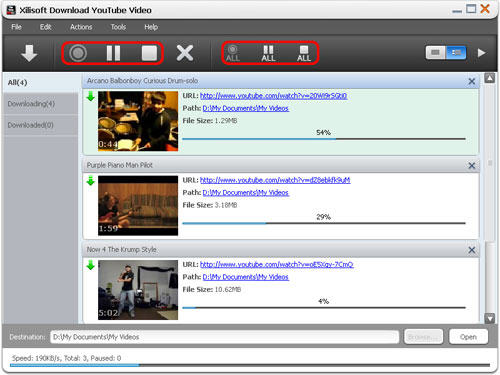 Part 2: Download YouTube videos with the built-in YouTube Video Browser Step 1: Adjust the task settings Click "Tools > Settings" option from the main menu to open the "Settings" window, then click the "Task" tab and set the "Destination" and "Start Task" options in the "Task Default Configuration" area according to your own needs. 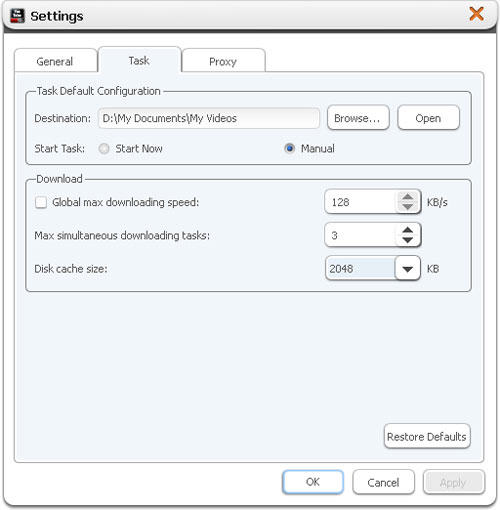 Step 2: Browse YouTube videos in the built-in browser Click "Browse videos" button on the toolbar or click "Tools > Browser..." option to open the "YouTube Video Browser" window, and use the filter buttons at the bottom to browse the YouTube videos by different categories: Recent Videos, Most Viewed, Top Rated, Most Responded, Spotlight Videos, Top Favorite, Watch on Mobile, Most Discussed and Rising Videos. 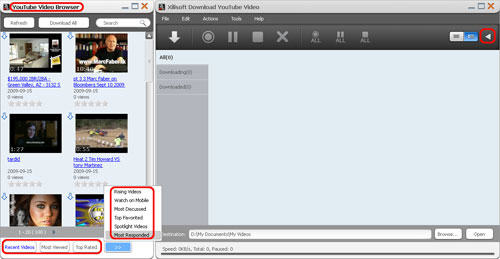 Tips:
Click the down arrow at the left top of the video you want, or drag and drop the video into the main window, or right click the video thumbnail and click "Download Video" option from the right-click menu to create a new task, then click "Start" button on the toolbar to start the task. If you set the "Start Type" option as "Start Now", then the selected video will be promptly downloaded and saved to the folder you set in the Step 1. 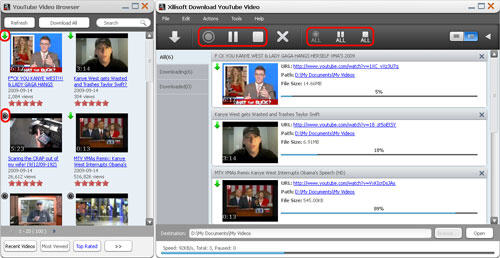 Tips:
Ready to try?  Download Xilisoft Download YouTube Video 42.5 MB
Download Xilisoft Download YouTube Video 42.5 MB
To get more information, please visit: How to convert Mod/Tod video to AVI? How to convert FLV to iPhone? How to download and convert YouTube videos to 3GP? How to convert YouTube videos to MP4? How to Convert M4V to AVI on Mac? How to rip DVD to WMV on Mac for your iRiver player? How to remove DRM from iTunes 9 on Mac? How to convert AAC to MP3 on Mac OS X? How to convert 3GP to AVI ? How to convert RMVB to AVI on Mac? How to remove region code from protected DVD? How to convert YouTube to iPhone? How to put video on iPod How to rip DVD to iPod How to Convert DVD Movies to iPod Format How to convert AVI to iPod 5 Tips to Make Successful Video Conversion How to convert WMA to MP3 |
|
Submit Software |
Privacy Policy |
Terms of Use |
Advertise with Us |
Contact Us
Copyright ©  BestShareware.net. All rights reserved.
BestShareware.net. All rights reserved.
|