| Make BestShareware.net your home page | Add BestShareware.net to your favorites |
 Homepage |
 Help Desk |
 Site Map |
 |
 Popular |
 What's New |
 Featured |
| MAC Software | Linux Software | Pocket PC | iPod Software |
|
IEGuardian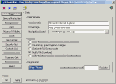 IEGuardian allows you to customize Internet Explorer (IE), guard your
IE settings against changes and block those annoying pop-up windows from appearing.
IEGuardian allows you to customize Internet Explorer (IE), guard your
IE settings against changes and block those annoying pop-up windows from appearing.
This is the tool you need to retain and manage your web browser settings and to alert you of any changes made to them. Do you share your computer with someone else ? If so then IEGuardian can protect and guard your browser settings against changes. It allows you to disable web browser settings so that they cannot be changed. Restrict access to menu items, toolbar features, and button options. Prevent others from editing your Favorite list. Disable Internet Options changes, such as home page, Dial-up or LAN setting, connection settings, History, Advanced setting and many others. You can use IEGuardian to prevent any one from deleting Cookies, clearing the web site History list or deleting the Temporary Internet Files. This is useful if you wish to monitor what sites were visited. In addition, you can use the program to prevent the download and saving of files. Have your ever wanted to change your IE logo? Well now you can easily change both the static and animated logo, you can even remove ISP specific branding. One of the coolest feature is the ability to restore your settings to a known safe state, this protects you from malicious or other unintentional changes. Best of all, it eliminates those pesky pop-up windows.
IEGuardian Features:
|
||||||||||||||||||||
|
Submit Software |
Privacy Policy |
Terms of Use |
Advertise with Us |
Contact Us
Copyright ©  BestShareware.net. All rights reserved. BestShareware.net. All rights reserved.
|


