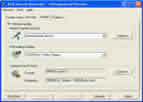|
ACA Screen Recorder
 ACA Screen Recorder captures the action from your Windows screen
and saves it as a standard, easily edited, AVI (Audio-Video Interleaved) movie file.
This format can be played under Windows, as well as the Internet,
unlike other programs that use proprietary formats that may need special viewers
and be difficult, if not impossible, to edit. Sound from your system microphone is also recorded.
ACA Screen Recorder captures the action from your Windows screen
and saves it as a standard, easily edited, AVI (Audio-Video Interleaved) movie file.
This format can be played under Windows, as well as the Internet,
unlike other programs that use proprietary formats that may need special viewers
and be difficult, if not impossible, to edit. Sound from your system microphone is also recorded.
Please note that ACA Screen Recorder is not intended for re-recording of other video clips
from the screen (e.g. playing in Media Player, RealVideo, QuickTime etc.),
but rather for creating regular software presentations, tutorial, demos etc..
| Software Information |
System Requirements |
| Version: | 2.03 |
- Windows 8/7/XP/Vista
- Microsoft Internet Explore 5.0
- A mouse or other pointing device
- 100 MHz processor
- 512 MB RAM
- 10 MB of hard-disk space for program installing
|
| File Size: | 580 KB |
| License: |
Free to try, $39.95 to buy |
| Screenshot: | View Screenshot |
| Rating : |  |
Key Features of ACA Screen Recorder :
- System-wide hot keys to start, pause, stop recording
- Easy precision visual screen area or window selection
- Optional sound, with choices for recording quality
- Show flashing rectangle when recording or paused.
- Capture in any screen color depth
- Automatically incrementing file names for captures using filename template.
- Multiple video compression choices
- Convenient, user-definable hot keys, including 'pause recording'
- Frame rate and video compressor choices
- Audio compressor choices
- Configure video compressor.
- Mouse cursor recording can be turned on or off, true shape of the cursor is recorded.
Quick Start Tutorial:
For the purposes of this introduction, we will be using ACA Screen Recorder's default values, and basic settings. Later, you will discover the flexibility and ease of use that ACA Screen Recorder's options offer you.
For best performance, set your color depth to 256 color mode.
- Start ACA Screen Recorder, click the Start button, select Program > ACASystems > ACA Screen Recorder. (ACA Screen Recorder is installed in the ACASystems > ACA Screen Recorder program group by default. It is stored elsewhere only if you specified another program group during installation.)
- Click Select Region button from the Screen Area tab, and use your cursor to outline a small capture area (approximately 320x240). Notice the sharply defined box you can size, as its size is interactively displayed. Click to confirm the size and position of your capture, and place your mouse cursor in the area.
- Click on Ctrl+F2 (the default start/stop hot key) to begin recording. The ACA Screen Recorder window will temporarily disappear to allow the capture. Move your cursor within the capture area, and then, after a few seconds, click on Ctrl+F2 again to end the capture.
- Congratulations, you have just made your first movie! It's that simple. Now, click on Play in the ACA Screen Recorder dialog, to view your creation.
| Screenshot - Click image to enlarge! |
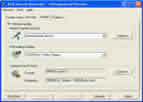 |
|







 ACA Screen Recorder captures the action from your Windows screen
and saves it as a standard, easily edited, AVI (Audio-Video Interleaved) movie file.
This format can be played under Windows, as well as the Internet,
unlike other programs that use proprietary formats that may need special viewers
and be difficult, if not impossible, to edit. Sound from your system microphone is also recorded.
ACA Screen Recorder captures the action from your Windows screen
and saves it as a standard, easily edited, AVI (Audio-Video Interleaved) movie file.
This format can be played under Windows, as well as the Internet,
unlike other programs that use proprietary formats that may need special viewers
and be difficult, if not impossible, to edit. Sound from your system microphone is also recorded.
 BestShareware.net. All rights reserved.
BestShareware.net. All rights reserved.