| Make BestShareware.net your home page | Add BestShareware.net to your favorites |
 Homepage |
 Help Desk |
 Site Map |
 |
 Popular |
 What's New |
 Featured |
| MAC Software | Linux Software | Pocket PC | iPod Software |
|
How to convert YouTube videos to MP4YouTube provides a large number of videos about various fields, so it’s wise to download your favorite videos to your portable devices to enjoy. However, the portable devices are usually unable to support the FLV videos directly; thus, you need a converter to help you transfer them to your portable players supported formats. Here I will take MP4 format for instance, because it is the most pop format that can be compatible by most portable players. Moyea YouTube Converter is deserved recommending to you for its almighty conversion function. How to convert YouTube videos to MP4 for your portable devices with it? The step-by-step instruction is coming. Step 1: Launch this program, the main interface will appear as below: 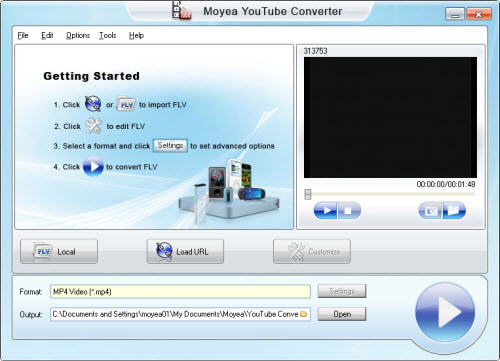
Step 2: Load YouTube video files to this program Click "Local" or "Load URL" to input YouTube videos to this program and the following interface will show up: 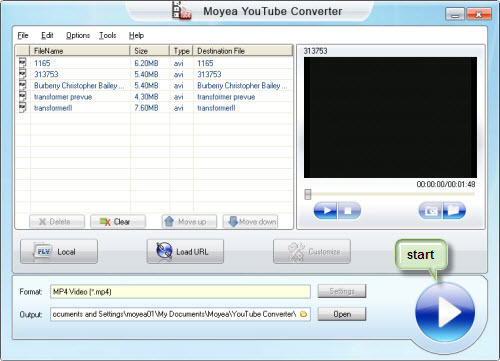
Step 3: Set output format and location Select MP4 as the output format and specify where to load the output MP4 files as well. 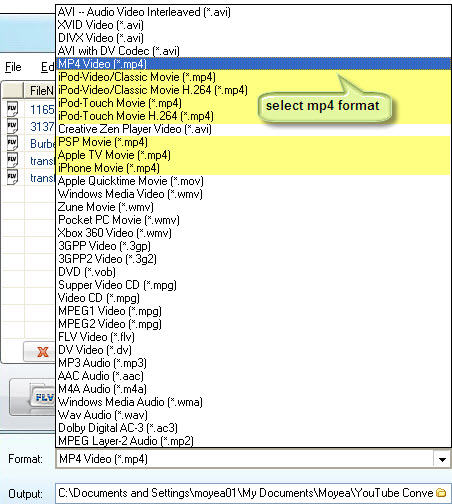
Step 4: Start converting As soon as you have determined which videos would be converted, just click the start button, and then video converting will begin as follow. 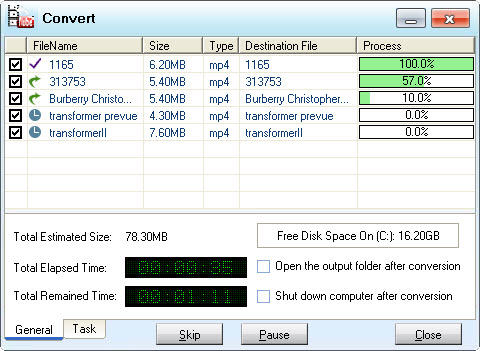
As soon as the conversion has been finished, you can click "Open" button at the bottom of the main interface to find out the converted MP4 files, and add it to your portable devices. More functions you may need: Manage the input files You can manage the input files by clicking "Delete" to move away unwanted videos, clicking "Clear" to go back to the main interface to add other files again, clicking "Move Down", or "Move Up" to reset file sequence. 
2. Set advanced settings If you are professional in customizing videos, you can set the advanced settings to optimize the video on changing Video Codec, Bit Rate, Video Size, Frame Rate, and Aspect Ratio of video as well as Audio Codec, Bit Rate, Sample Rate, Channels, and Volume of audio by clicking button "Settings". 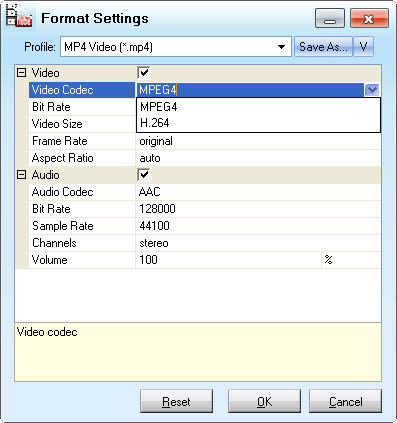
3. Customize Click the "Customize" button to edit the video. You can adjust brightness and contrast according to your own need by the function of "Effect", or you can use "Trim" to choose the video length by setting start time and end time. Also you can use "Crop" function to set screen size by changing the value of the four positions: Top, Left, Right and Bottom or dragging the dashed frame on the preview panel. 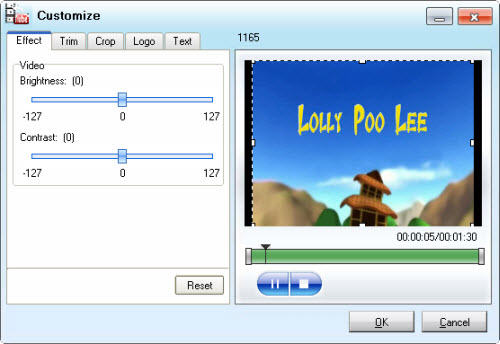
What’s more, you are allowed to add watermarks to your images with the function of "Logo", as well as add text to your file with the function of "Text" 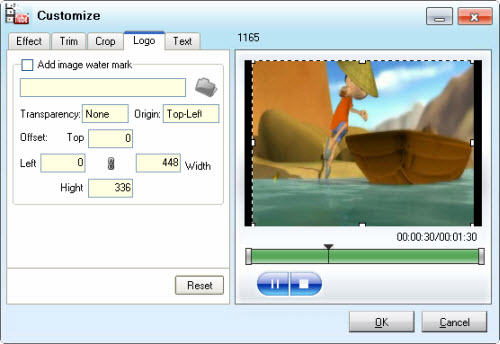
4. Thumbnail If you want to save some images for future use, just click the thumbnail icon to capture images. 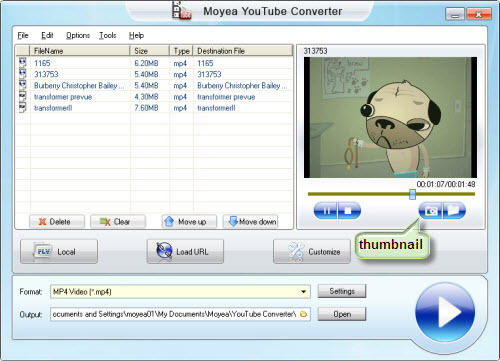
Moyea YouTube Converter can definitely help you transfer YouTube videos to MP4 format for most pop portable players. Comply with the above instructions, and it will bring you great convenience.  Download Trial 11.3 MB
Download Trial 11.3 MB
Now, it is your turn to experience this magic converter. Have a fun. To get more information, please visiting Moyea YouTube Converter. How to convert Mod/Tod video to AVI? How to convert FLV to iPhone? How to download and convert YouTube videos to 3GP? How to convert YouTube videos to MP4? How to Convert M4V to AVI on Mac? How to rip DVD to WMV on Mac for your iRiver player? How to remove DRM from iTunes 9 on Mac? How to convert AAC to MP3 on Mac OS X? How to convert 3GP to AVI ? How to convert RMVB to AVI on Mac? How to remove region code from protected DVD? How to convert YouTube to iPhone? How to put video on iPod How to rip DVD to iPod How to Convert DVD Movies to iPod Format How to convert AVI to iPod 5 Tips to Make Successful Video Conversion How to convert WMA to MP3 |
|
Submit Software |
Privacy Policy |
Terms of Use |
Advertise with Us |
Contact Us
Copyright ©  BestShareware.net. All rights reserved.
BestShareware.net. All rights reserved.
|