| Make BestShareware.net your home page | Add BestShareware.net to your favorites |
 Homepage |
 Help Desk |
 Site Map |
 |
 Popular |
 What's New |
 Featured |
| MAC Software | Linux Software | Pocket PC | iPod Software |
|
How to convert AVI to F4V? What is AVI? AVI stands for Audio Video Interleaved and developed by Microsoft. An AVI file can use different codecs and formats so there is no set format for an AVI file unlike for example standard VCD video which sets a standard for resolution, bitrates, and codecs used. Most commonly used video codecs that use AVI structure are M-JPEG and DivX. What is F4V? F4V is the streaming media format created by Adobe Company in order to meet the high-definition era following the FLV format, which supports the H.264 format. As a web designer you must have many AVI videos and wants to convert these AVI to F4V video, so you can upload them on your website to share with your clients. This article will tell you how to convert AVI to F4V with Flash Video MX Pro. Flash Video MX Pro is one of the best flash video encoder software, which could easily convert video to Flash, FLV encoded by Flash 8 with alpha, F4V, AVC/H.264, Flash 8, and Sorenson Spark video codecs, together with dynamic video compression and audio settings! After you download and install it you can see the main interface like this: 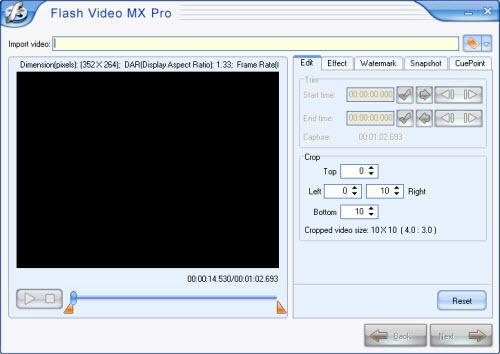
Step1. Import video Import your .avi file and you can see it in the preview panel. 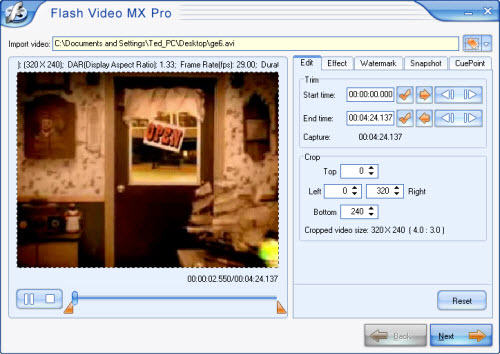
Here you can trim and crop your video, add watermark on your video, set brightness and contrast, even capture a snapshot of your video. 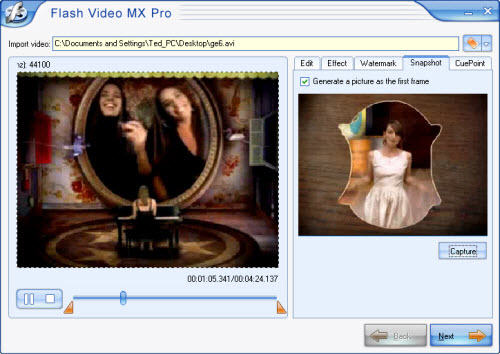
See the above picture, in Snapshot section click Capture button then you can get a screenshot of your video. And if you want to make the screenshot show as the first frame just choose Generate a picture as the first frame. Step2. Output settings In this section, you can choose the output folder and output formats. 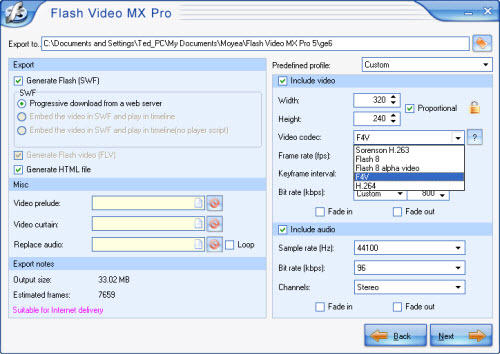
As you see, in Video codec section you can encode your video as F4V, Flash 8, Flash 8 with alpha or H.264. And if you choose F4V, you can generate a SWF file and a HTML file. Step3. Add player and preloader 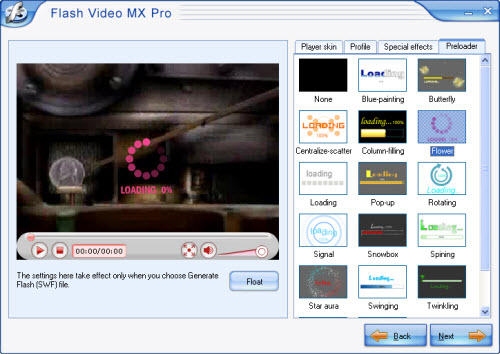
As you see in above picture, you can add a player skin and preloader on your video and with beautiful special effects. Step4. Convert In the final interface, just press the Start and wait a few minutes you can get your F4V file. 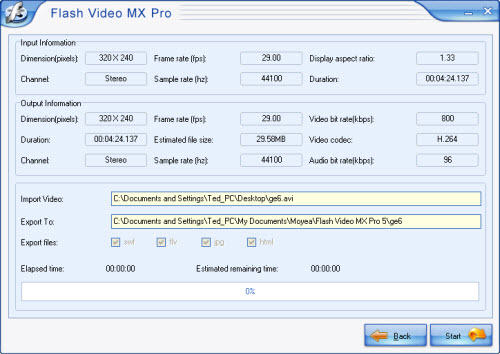
Flash Video MX Pro can definitely help you transfer AVI to F4V format for most pop portable players. Comply with the above instructions, and it will bring you great convenience.  Download Trial 12.60 MB
Download Trial 12.60 MB
How to convert Mod/Tod video to AVI? How to convert FLV to iPhone? How to download and convert YouTube videos to 3GP? How to convert YouTube videos to MP4? How to Convert M4V to AVI on Mac? How to rip DVD to WMV on Mac for your iRiver player? How to remove DRM from iTunes 9 on Mac? How to convert AAC to MP3 on Mac OS X? How to convert 3GP to AVI ? How to convert RMVB to AVI on Mac? How to remove region code from protected DVD? How to convert YouTube to iPhone? How to convert MXF to MOV, QT on Mac? How to Convert DVD Movies to iPod Format How to convert AVI to iPod 5 Tips to Make Successful Video Conversion How to convert WMA to MP3 |
|
Submit Software |
Privacy Policy |
Terms of Use |
Advertise with Us |
Contact Us
Copyright ©  BestShareware.net. All rights reserved.
BestShareware.net. All rights reserved.
|