| Make BestShareware.net your home page | Add BestShareware.net to your favorites |
 Homepage |
 Help Desk |
 Site Map |
 |
 Popular |
 What's New |
 Featured |
| MAC Software | Linux Software | Pocket PC | iPod Software |
|
How to convert video files on Mac/Windows Nowadays, people can enjoy videos in different ways, such as youtube.com and other online video websites, iPod/Zune and other portable players, and also play video on computer, and you can also make you own videos with windows movie make or iMovie for Mac users. So how to convert videos between different video formats is a big problem for both windows and Mac users. Today I will share you guys two powerful video converter for Mac and Windows users. For Mac users, this powerful Video Converter Platinum for Mac is really nice. Let's use it to convert a video for Example 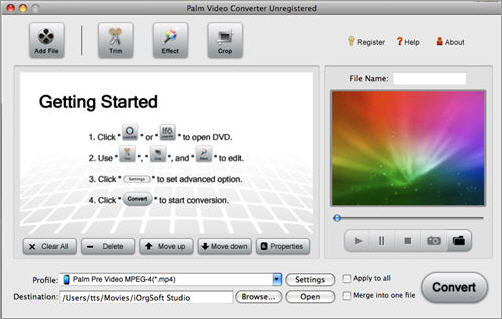
Step 1: Free download and install Video Converter Platinum for Mac. Step 2: Add File Click "Add File" button to load the video you want to converter Step 3: Select the format of the output video and choose the output path Step 4: Convert the video and preview it Click "Convert" and then a window will pop up, which shows how much have been converted. Meanwhile, you can also preview the video. After the video finished being converted, you can put the output video to your Player. All the conversion takes you only few minutes. For Windows users, you need Total Video Converter. 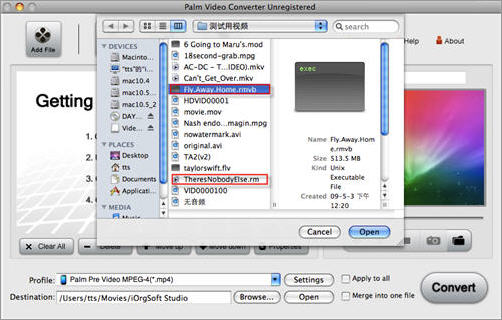
Step 1: Load Video You can load your videos into the converter by clicking "Add File" Step 2: Choose output info This converter provides you many output profiles for you to choose, you can choose your output profiles according to your need. And also you can just choose a certain video format. You can also adjust the settings of your output profiles. You can even save a certain settings as your own output settings. 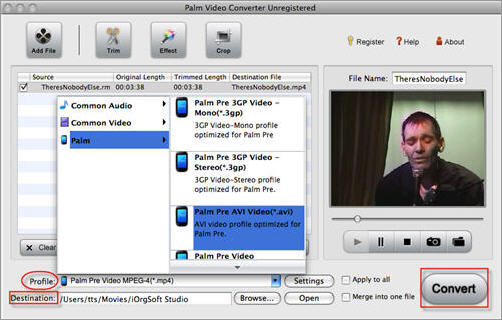
Step 3: Conversion Click "Start" button to begin your conversion and few mins later you can get your video. Tips: How to effect, trim and crop the video to improve your output video quality. After you Load your video you can click "Effect" button to access the effect panel 1: Effect Adjust the video effect as you want: Brightness, Contrast, Saturation and Deinterlacing. 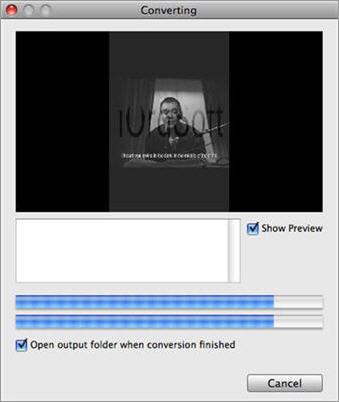
2: Trim Clip your video, pick up any part of your video to convert. You have 3 ways to do trim: 1.Dragging the slider 2.Controlling the "Trim From" and "Trim To" button 3.Setting the Start and End time 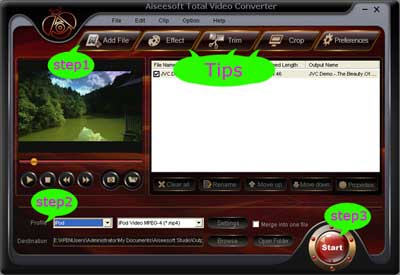
3: Crop Adjust video size, Cut off the black edge of your video to let you enjoy your movie in full screen by click the "Crop" button You have 2 ways to do crop: 1. Move your mouse cursor onto one of the eight small adjustment boxes on the cropping frame and drag the crop frame to crop the video such as cutting off top and bottom black bar. The cropped result will be shown on the Output Preview at the same time 2. Type the value directly or set the value in "Left", "Right" and "Cropped area size" area to set the position of the cropping frame. 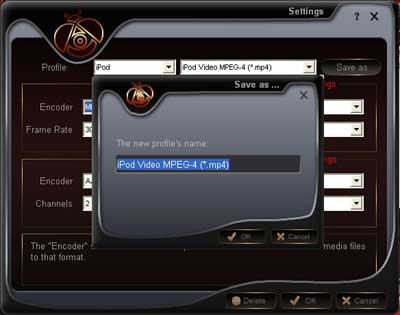
You can also select the aspect ratio from the Zoom Mode drop-down list. There are 4 choices for you: Full Screen, 16:9, 4:3 and Keep Original. To get more information, please visiting Video Converter Platinum for Mac, Aiseesoft Total Video Converter. How to convert Mod/Tod video to AVI? How to convert FLV to iPhone? How to download and convert YouTube videos to 3GP? How to convert YouTube videos to MP4? How to Convert M4V to AVI on Mac? How to rip DVD to WMV on Mac for your iRiver player? How to remove DRM from iTunes 9 on Mac? How to convert AAC to MP3 on Mac OS X? How to convert 3GP to AVI ? How to convert RMVB to AVI on Mac? How to remove region code from protected DVD? How to convert YouTube to iPhone? How to put video on iPod How to rip DVD to iPod How to Convert DVD Movies to iPod Format How to convert AVI to iPod 5 Tips to Make Successful Video Conversion How to convert WMA to MP3 |
|
Submit Software |
Privacy Policy |
Terms of Use |
Advertise with Us |
Contact Us
Copyright ©  BestShareware.net. All rights reserved.
BestShareware.net. All rights reserved.
|