| Make BestShareware.net your home page | Add BestShareware.net to your favorites |
 Homepage |
 Help Desk |
 Site Map |
 |
 Popular |
 What's New |
 Featured |
| MAC Software | Linux Software | Pocket PC | iPod Software |
|
How to Resize Windows 2003 Server Partitions? Windows Server 2003 Operating Systems take the best of Windows 2000 Server technology and make it easier to deploy, manage, and use. In addition, Microsoft has improved and extended the Windows Server Operating Systems to incorporate the benefits of Microsoft .NET for connecting information, people, systems, and devices. Now, it is so popular with server users because of its security, reliability, availability, and scalability. Most of the people are inquiring how to resize Windows 2003 Server Partitions and one way on the internet states as follows: It is an example of how to extend the boot volume from 5.3G to 10G of Windows Server 2003 Virtual Machine. 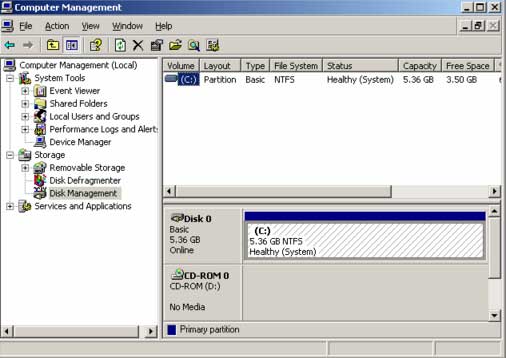 Here we go, firstly, power off the virtual machine that you want to extend. Secondly, increase the size of the .disk or .vmdk virtual disk file from the service console. Thirdly, power off the second Virtual Machine running Windows Server 2003 and add the disk from the first Virtual Machine to it. Power up the second one and check it has unallocated space Fourthly, type "diskpart.exe" into the run menu and click OK and then you will see the command list volume: 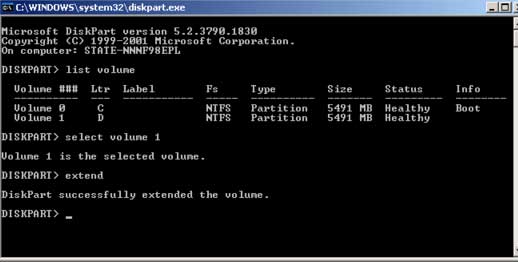 It shows you all the available volumes. Select your volume as shown below. Select volume 1 corresponds to the "D" volume that you want to extend. Finally extend the volume with the extend command. Finally, shut down the second Virtual Machine and remove the disk from the second one. After that, power on the first one and the boot volume has been resized. 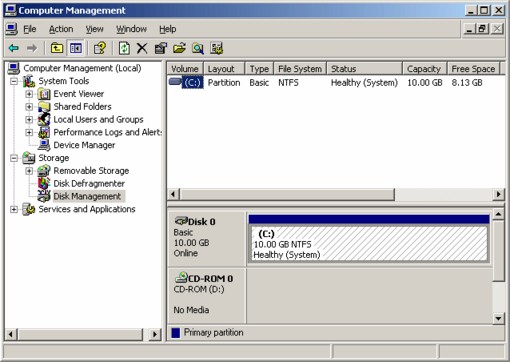 How do you think about the above operations? I think it seems too difficult for most of the people, so I can not help introducing one easier and safer way. That is, resizing partitions under Windows Server 2003 with EASEUS Partition Manager Server Edition. Step by step guide Resize Windows 2003 Server Partitions: 1. Select the hard disk and a partition you want to resize. 2. Click Partitions -> Resize / Move. 3. On a partition map, current size of the partitions under Windows Server 2003 is displayed on the top of the dialog box. It also depicts the used and unused space within the partition and the free space surrounding the partition (if any exists). The information is important for your resizing task under Windows server 2003. The minimum and maximum sizes that you can resize a partition under Windows 2003 also appear below the map. 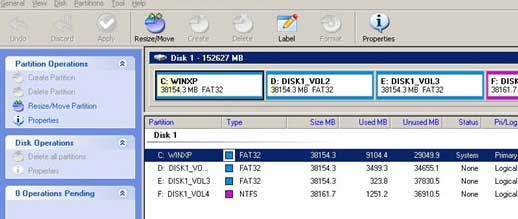 4. Position the mouse pointer on the left or right partition handle. 5. Drag the handle to the partition size you want when the mouse pointer changes into a double-headed arrow. 6. Click Apply. OK. You successfully Resize the Windows 2003 Server Partitions. How to resize a partition on Windows Server? How to recover files from EXT2/EXT3 Drive? How to print from BASIC DOS to any Windows printer? How to print from Clipper DOS to any Windows printer? How to print from DOS to USB Windows-Only printers? How to Recover data from Ghost hard disk drives by error? How To Run Windows on a Mac? How to Recover Encrypted file on NTFS Drive? How to put Contacts in Outlook in their own folder? How To Recover a lost Windows user password? How do I recover fdisked drives? |
|
Submit Software |
Privacy Policy |
Terms of Use |
Advertise with Us |
Contact Us
Copyright ©  BestShareware.net. All rights reserved.
BestShareware.net. All rights reserved.
|