| Make BestShareware.net your home page | Add BestShareware.net to your favorites |
 Homepage |
 Help Desk |
 Site Map |
 |
 Popular |
 What's New |
 Featured |
| MAC Software | Linux Software | Pocket PC | iPod Software |
|
How to Recover data from Ghost hard disk drives by error? This article will show you How to Recover data from "Ghost" (or "image") hard disk drives by error. Required software: Data Recovery Wizard Professional. Explanation Imaging (or "Ghost") programs such as Symantec NORTON Ghost are often used to make identical or near identical copies of a hard disk. This copy can then be used as a backup or to transfer a system onto another hard drive etc. 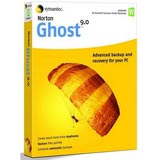
Incorrect operation and use of the Ghosting programs may lead to very serious consequences, as the data previously held on the hard disk that is to receive the image will often be completely overwritten. This is not always the case though, as sometimes the disk receiving the image may be considerably larger than the original disk. Ghosting to a disk of this type will almost certainly destroy the file system and root directory structure but some of the data that was previously on the hard disk may still be recoverable. Other problems exist too, such as Ghosting in the wrong direction, unexpected program termination or system crash due to program defects or problems on one or more hard disks (e.g. due to bad sectors etc.) 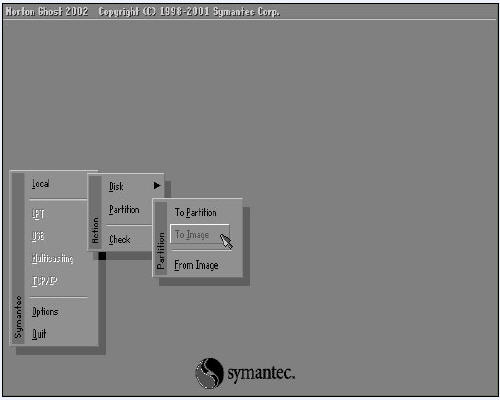 Recovery of data from Ghosted drives is often complicated and time consuming. You frequently need to perform a considerable amount of analysis on a hard disk before you even know if the data is recoverable. To recover "Ghosted" (or "imaged") hard disk drives by error, please follow these steps: Step 1: Click the Select "Complete Recovery" button on the main window. 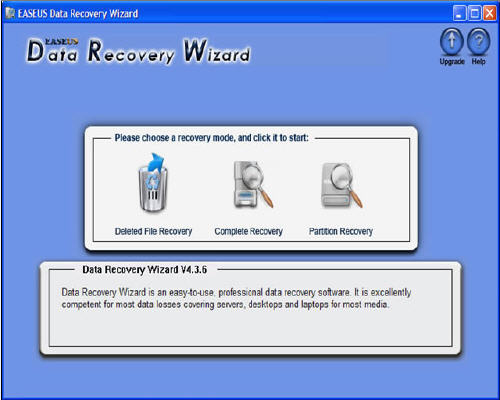 Step 2: You can see the list of logical volumes found on your computer. Please select the "Ghosted" (or "imaged") error logic drive and choose the "Option" before going to the next step. 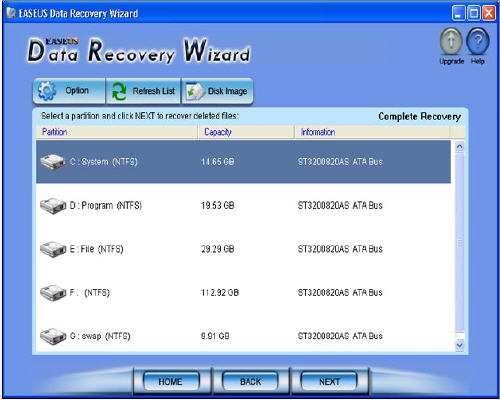 Step 3: Click on the "RAW" option and tick the "Recover RAW files only" box. 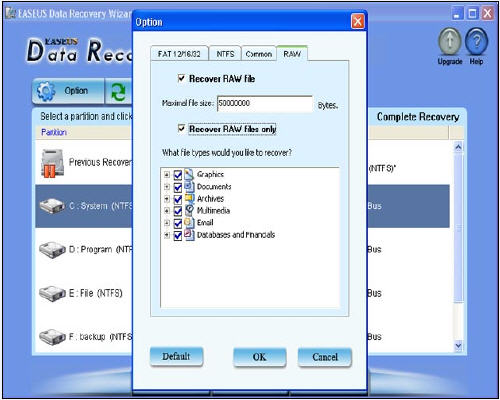 Step 4: Click "NEXT" to begin Scanning to recover your files with RAW Data Recovery method. 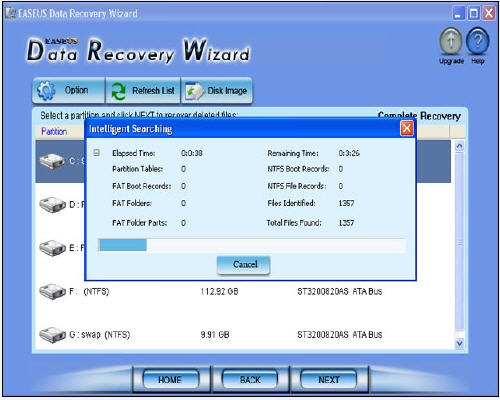 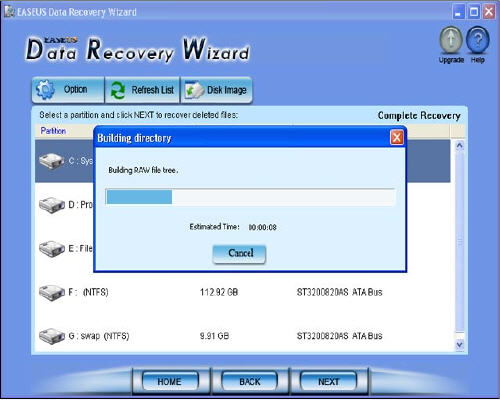 Step 5: Select the file type directory that you want to recover and press the "NEXT" button. 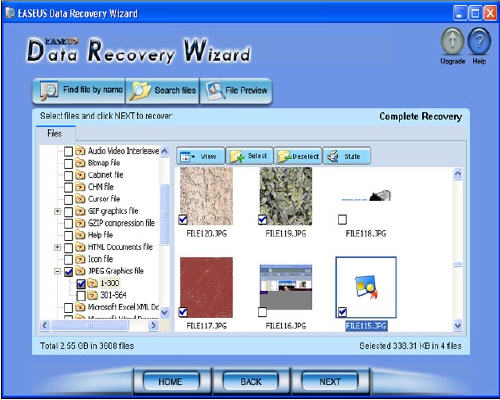 Step 6: Select some directories or files and press the "NEXT" button to save the data. Caution: Saving file(s) to the partition or drive from where you are recovering data, for it may result in overwriting of data, and would result in permanent data loss!!! Free Download Trial is available, I hope this software will be helpful for you! How to recover SanDisk files with SanDisk Data Recovery? How to print from BASIC DOS to any Windows printer? How to print from Clipper DOS to any Windows printer? How to print from DOS to USB Windows-Only printers? How to Resize Windows 2003 Server Partitions? How to recover files from EXT2/EXT3 Drive? How to resize a partition on Windows Server? How do I recover fdisked drives? How to recover lost Excel files? How to recover lost Word files? How To Recover a lost BIOS password? How To Recover a lost Windows user password? How to Recover Encrypted file on NTFS Drive? |
|
Submit Software |
Privacy Policy |
Terms of Use |
Advertise with Us |
Contact Us
Copyright ©  BestShareware.net. All rights reserved.
BestShareware.net. All rights reserved.
|