| Make BestShareware.net your home page | Add BestShareware.net to your favorites |
 Homepage |
 Help Desk |
 Site Map |
 |
 Popular |
 What's New |
 Featured |
| MAC Software | Linux Software | Pocket PC | iPod Software |
|
How to convert HD video on Mac OS X? What's HD(High Definition) Video? High-definition video or HD video refers to any video system of higher resolution than standard-definition (SD) video, and most commonly involves display resolutions of 1280×720 pixels (720p) or 1920×1080 pixels (1080i/1080p). HD video, used in HDTV broadcasting, as well as digital film and computer HD video file formats. The general concepts of high-definition video, as opposed to its specific applications in television broadcast (HDTV), HD video recording formats include HDCAM, DVCPRO HD, D5 HD, XDCAM HD, HDCAM-SR, HDV and AVCHD, also the optical disc delivery system Blu-ray Disc and the video tape format D-VHS. How to convert HD Video to AVI, MPEG, MP4, VOB, MOV, MKV, RM etc on Mac? Xilisoft HD Video Converter for Mac is a Mac HD converter which can help you convert HD video files on Mac and also convert HD video to SD video for Mac with excellent quality. The following step-by-step guide will show you how to complete the conversion task. First, download Xilisoft HD Video Converter for Mac. Guide to convert HD video files with Xilisoft HD Video Converter for Mac. Step 1: Install and run the software After installing and running the software, you will see the main interface as below. 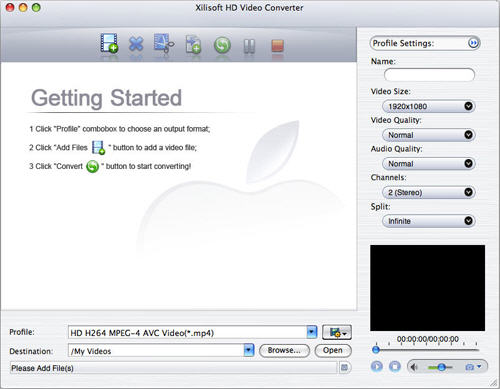 Step 2: Add your Video File Click "Add File" button on the toolbar or "File > Add Video File" to load files. Step 3: Choose output format Choose the file, click "Profile" drop-down button to choose the format you need, then click "Browse" button to choose destination folder for saving output files. 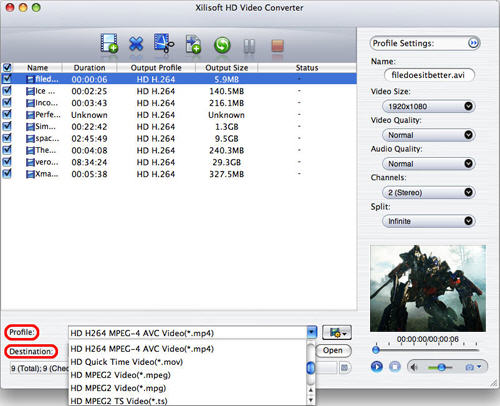
Step 4: Convert After choosing the format, you just need to click "Convert" button on the toolbar to start the task. 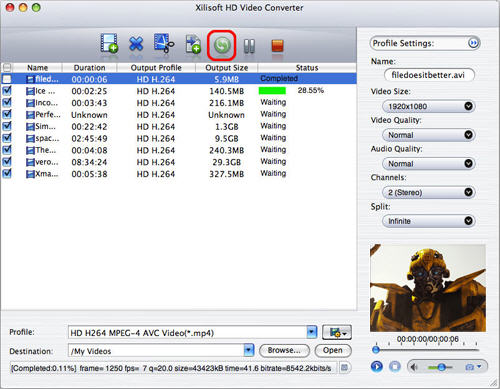
The software provides you with more features to perfect your video. Click here to get more information. Visiting here to know more about its windows version. Related Article and Tutorials: How to convert HD video on Mac OS X? How to convert AVCHD to AVI? How to convert HD video to SD? How to convert H.264 to AVI video files? How to convert MXF to MOV format? How to Convert HLP to CHM Help file for Vista How to fix blurred video? How to convert between PAL and NTSC formats? How to reduce the size of my video? How to filter interlaced video? How to remove mosaic from video? How to remove pixellation from video? How to enhance your video with EnhanceMovie? How do I Recover deleted, missing or lost Logical Drives? How do I recover files from formatted hard drives? How do I recover fdisked drives? Recover Encrypted file on NTFS Drive? Recover Compressed files on NTFS Drive? Recover files from dynamic-disk in Windows? |
|
Submit Software |
Privacy Policy |
Terms of Use |
Advertise with Us |
Contact Us
Copyright ©  BestShareware.net. All rights reserved.
BestShareware.net. All rights reserved.
|