| Make BestShareware.net your home page | Add BestShareware.net to your favorites |
 Homepage |
 Help Desk |
 Site Map |
 |
 Popular |
 What's New |
 Featured |
| MAC Software | Linux Software | Pocket PC | iPod Software |
|
How To Recover a lost Windows user password? Solution: Recover lost user password: If you have lost and forgotten the password of a user of the Windows computer, but can still log in to the system under another user, there are two ways you can regain access to the account. Use Windows Password Cracker. This is a tool that reads the hashed (encrypted) copies of the passwords from the system, and then uses dictionary and/or brute force methods to find the password that matches the hash. The stronger the password (the longer it is, whether it uses random letters and numbers or words and names) the longer this will take. Use Spotmau PowerSuite, as described below. Recover lost administrator password If you have lost the administrator password and are unable to log in to the computer at all then you must reset the password to something known. This is achieved by booting the computer from another disc and using a tool that rewrites the part of the registry where the password hash is stored. To Recover a lost Windows Admin/User Password, follow these steps: Step 1: Download and install Spotmau PowerSuite, The main menu will appear. 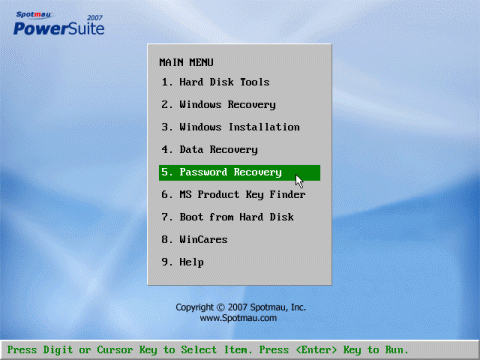 Step 2: Click 5. Password Recovery. 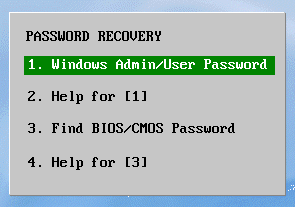 Step 3: On the Password Recovery menu click Windows Admin/User Password. 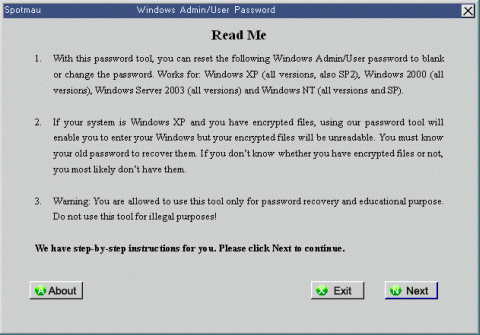 Step 4: An informational message appears. Note that changing or resetting the password will make any encrypted files unreadable, because the files are encrypted using the original password. There is no way round this. If you have encrypted files, you have to remember the original password. Assuming that you don't have any encrypted files, click Next. 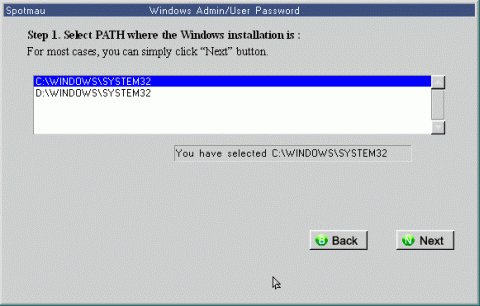 Step 5: On the Windows Admin/User dialog, select the location of your Windows installation. Usually there will only be one choice. In the screenshot above, Windows XP and Windows Vista were installed in separate partitions. Click Next.  Step 6: Now select what you want to do. You can either set the password to blank, or change it to something new. In our example, we will set it to blank. You can re-set it to something new once you are back inside Windows. Click Blank Admin/User password. 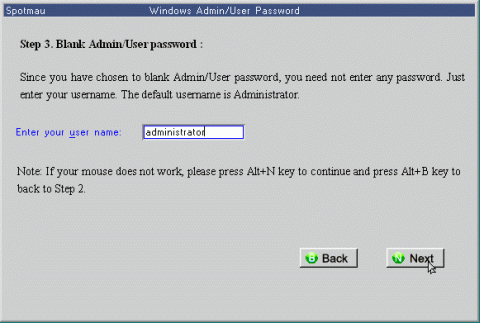 Step 7: Enter the name of the user whose password you want to reset. The default name is Administrator. Click Next. 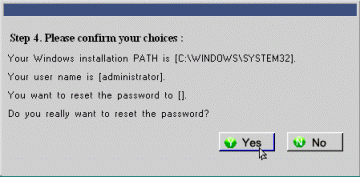 Step 8: Confirm the action you have selected by clicking Yes. 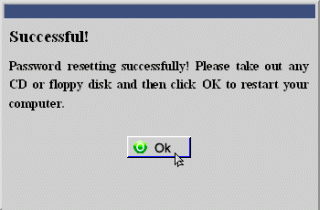 Step 9: A message is displayed to tell you that the password has been reset. Remove the Spotmau PowerSuite CD from the drive and click OK to restart the computer and log in to Windows. Order Spotmau PowerSuite Professional Now for only $49.95 - Recover your lost Windows user password and solve all your computer problems in an easy way! We hope you enjoy this guide! How to Fix Tooltips hide behind taskbar How To Recover a lost BIOS password How To Fix "NTLDR is missing" How To Run Windows on a Mac Fix "missing or corrupt system32\hal.dll"error How do I Recover Deleted Files and Folders How to Remove Zip Password - Typical Workflow How do I recover lost files and folders How do I recover lost files from re-partitioned hard drive(s) |
|
Submit Software |
Privacy Policy |
Terms of Use |
Advertise with Us |
Contact Us
Copyright ©  BestShareware.net. All rights reserved.
BestShareware.net. All rights reserved.
|