| Make BestShareware.net your home page | Add BestShareware.net to your favorites |
 Homepage |
 Help Desk |
 Site Map |
 |
 Popular |
 What's New |
 Featured |
| MAC Software | Linux Software | Pocket PC | iPod Software |
|
How to sync outlook with other computer? Exina Outlook Syncwizard can synchronize your Outlook data between 2 computers. To sync with other computer remotely, you should
1. launch Exina Outlook Syncwizard in either computer and click 'Sync Remote' in the main screen  2. click next, you can 'use the last options' if you are not the first using.  3. specify the remote computers IP address, and click next (failed to connect? fix it.)  4. in this screen Exina Outlook Syncwizard need you select a outlook profile from 2 computers to sync. If you do not know what is Outlook profile, we heighly recommand you check 'use default profile'. 
5. click next button come to sync item option screen, in this screen Exina Outlook Syncwizard need you select which item you want sync, email, calendar, contacts, you can pick up items you want sync. 
6. Double check sync options, you can click back button to reset your options. 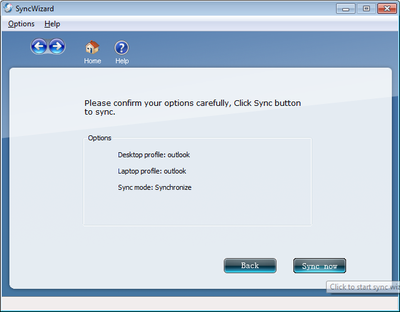
7. click 'Sync now' button to begin data synchronizing, it will take you a few minutes, maybe more if you have a huge of data need to sync. you can not go next untill sync completed, but you can stop syncing. 
8. click next button, here is the Result Preview screen, you can preview which change will be made in both computer, this is the last changce to abort, cancel your syncing, even you may change each entry's action before they commit.  9. click action button to begin write changes into each computers, there are 2 progress bar to show what is happenning and how many change left. 
10. when this done. Congratulations, synchronization accompleted. 
Related Article and Tutorials: How to convert AZW File to PDF, Doc, HTML, TXT, etc? How to Convert a Document to Flash SWF File? How to convert DBX files to CSV format? How to Convert HLP to CHM Help file for Vista How to fix blurred video? How to convert between PAL and NTSC formats? How to reduce the size of my video? How to filter interlaced video? How to remove mosaic from video? How to remove pixellation from video? How to enhance your video with EnhanceMovie? How do I Recover deleted, missing or lost Logical Drives? How do I recover files from formatted hard drives? How do I recover fdisked drives? How do I recover lost files from re-partitioned hard drive(s)? How do I recover hard disks involving Scandisk and Chkdsk error? How do I recover files from Raw Hard Drive? Recover Encrypted file on NTFS Drive? Recover Compressed files on NTFS Drive? Recover files from dynamic-disk in Windows? |
|
Submit Software |
Privacy Policy |
Terms of Use |
Advertise with Us |
Contact Us
Copyright ©  BestShareware.net. All rights reserved.
BestShareware.net. All rights reserved.
|