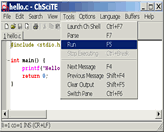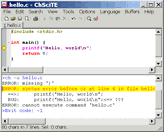|
ChSciTE
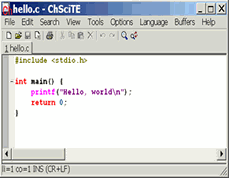 ChSciTE is an Integrated Development Environment for developing C/Ch/C++ programs in Ch. Text editing in ChSciTE
works similarly to most Macintosh or Windows editors with the added feature of automatic syntax styling.
ChSciTE can hold multiple files in memory at one time but only one file will be visible.
ChSciTE allows up to 10 files to be in memory at once. Rectangular regions of text can be selected in
ChSciTE by holding down the Alt key on Windows or the Ctrl key on GTK+ while dragging the mouse over the text.
ChSciTE is an Integrated Development Environment for developing C/Ch/C++ programs in Ch. Text editing in ChSciTE
works similarly to most Macintosh or Windows editors with the added feature of automatic syntax styling.
ChSciTE can hold multiple files in memory at one time but only one file will be visible.
ChSciTE allows up to 10 files to be in memory at once. Rectangular regions of text can be selected in
ChSciTE by holding down the Alt key on Windows or the Ctrl key on GTK+ while dragging the mouse over the text.
There are two panes in ChSciTE, the editing pane and the output pane. The output pane is located either to
the below of the editing pane or on the right. Initially it is of zero size, but it can be made larger by
dragging the divider between it and the editing pane.
The Options | Vertical Split command can be used to move the output pane on the right of the editing pane.
With Ch installed on the machine, the edited program can readily be executed in ChSciTE like in other
IDE such as Microsoft Visual Studio. The source files are executed interpretively without compilation.
The output from the program are directed into the output pane.
| Software Information |
System Requirements |
| Version: | 1.5.4 |
- Windows 9x/Me/NT/2000/XP/2003
- Pentium or similar processor
- 64MB RAM
|
| File Size: | 3.11 MB |
| License: | Freeware |
| Screenshot: | View Screenshot |
| Rating: |  |
Key Features:
- Buffers
ChSciTE has 10 buffers each containing a file. The Buffers menu can be used to switch between buffers,
either by selecting the file name or using the Previous (F6) and Next (Shift+F6) commands.
When all the buffers contain files, then opening a new file causes a buffer to be reused
which may require a file to be saved. In this case an alert is displayed to ensure the user wants the file saved.
- Sessions
A session is a list of file names. You can save a complete set of your currently opened buffers as a session
for fast batch-loading in the future. Sessions are stored as plain text files with the extension ".ses".
Use File | Load Session and File | Save Session to load/save sessions. You can turn on/off "last session
autoloading" using ChSciTE properties variable "save.session".
By default, session management is turned on.
Loading previously saved session will close your currently opened buffers.
However you will not loose your edits, because you will be asked to save unsaved buffers first.
Opening a specific file from command line overrides "save.session" variable state.
When you start ChSciTE loading a specific file from command line last session will not restore even
if "save.session" variable is set to "1". This makes "save.session" safe to use - you will never open a
couple of files when you are trying to open just one, specific file.
- Languages Understood by ChSciTE
ChSciTE currently is able to syntax style these languages (* denotes support for folding):
C/Ch/C++*, CSS*, HTML*, Make, SQL and PLSQL, TeX and LaTeX, XML*.
Language settings are determined from the file extension but this can be changed by selecting another
language from the Language menu. The language menu can be changed with the menu.language property.
- Find and Replace
ChSciTE has options to allow searching for words, regular expressions, matching case, in the reverse direction,
wrapping around the end of the document. C style backslash escapes which are listed in the command line arguments
section, may be used to search and replace control characters. Replacements can be made individually, over the
current selection or over the whole file. When regular expressions are used tagged subexpressions can be used
in the replacement text. Regular expressions will not match across a line end.
- Keyboard commands
ChSciTE uses the default key bindings defined in Scintilla, so keyboard commands in ChSciTE mostly follow common
Windows and GTK+ conventions. All move keys (arrows, page up/down, home and end) allows to extend or reduce the
stream selection when holding the Shift key, and the rectangular selection when holding the Shift and Alt keys.
Some keys may not be available with some national keyboards or because they are taken by the system such as by
a window manager on GTK+. The user.shortcuts setting may be used to assign a key to a function. Note that Home
key behaviour is changed by the vc.home.key option. Keyboard equivalents of menu commands are listed in the menus.
- Abbreviations
To use an abbreviation, type it and use the Expand Abbreviation command or the Ctrl+B key. The abbreviation is
replaced by an expansion defined in the Abbreviations file. You can open the Abbreviations file with a command
in the Options menu and add abbreviations.
Each line in the files looks like "abbreviation=expansion".
The abbreviations names can have any character (except perhaps control chars, surely for CR and LF), including
high Ascii chars (accented chars).
Names have properties files limits: they cannot start with sharp (#) or space or tab (but can have spaces inside);
and they cannot have '=' character inside.
Abbreviations names are limited to 32 characters. It is probably enough for abbreviations...
An expansion may contain new line characters indicated by '\n' and a caret position indicated by the '|' character.
To include a literal '|' character, use '||'.
Some simple examples are included in the distributed Abbreviations file.
When expanding, the names don't need to be separated from the previous text. Ie. if you define '‰' as 'é',
you can expand it inside a word.
If a name is the ending of another one, only the shorter will ever be expanded. Ie. if you define 'ring'
and 'gathering', the later will see only the 'ring' part expanded.
- Folding
ChSciTE supports folding for many languages (see the list of languages understood by ChSciTE for more information.)
Fold points are based upon indentation for C and on counting braces for the other languages. The fold point markers
can be clicked to expand and contract folds. Ctrl+Shift+Click in the fold margin will expand or contract all the top level folds.
Ctrl+Click on a fold point to toggle it and perform the same operation on all children. Shift+Click on a fold point to show all children.
- Command parameters and prompting
ChSciTE has 4 properties $(1) .. $(4) which can be used to run commands with changeable parameters. To set the parameter values,
use the View | Parameters command to view the modeless Parameters dialog which shows the current values of these parameters and
allows setting new values. The accelerator keys for the main window remain active while this dialog is displayed, so it can be
used to rapidly run a command several times with different parameters. Alternatively, a command can be made to display the modal
Parameters dialog when executed by starting the command with a '*' which is otherwise ignored. If the modeless Parameters dialog
is already visible, then the '*' is ignored.
- Encodings
ChSciTE will automatically detect the encoding scheme used for Unicode files that start with a Byte Order Mark (BOM).
The UTF-8 and UCS-2 encodings are recognized including both Little Endian and Big Endian variants of UCS-2.
UTF-8 files will also be recognised when they contain a coding cookie on one of the first two lines.
A coding cookie looks similar to "coding: utf-8" ("coding" followed by ':' or '=', optional whitespace, optional quote,
"utf-8") and is normally contained in a comment:
# -*- coding: utf-8 -*-
For XML there is a declaration:
<?xml version='1.0' encoding='utf-8'?>
For other encodings set the code.page and character.set properties.
- Much more ...
| More Screenshots - Click each image to enlarge! |
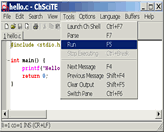
|
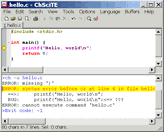
|
|







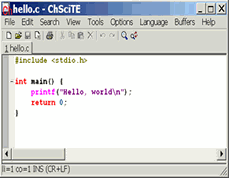 ChSciTE is an Integrated Development Environment for developing C/Ch/C++ programs in Ch. Text editing in ChSciTE
works similarly to most Macintosh or Windows editors with the added feature of automatic syntax styling.
ChSciTE can hold multiple files in memory at one time but only one file will be visible.
ChSciTE allows up to 10 files to be in memory at once. Rectangular regions of text can be selected in
ChSciTE by holding down the Alt key on Windows or the Ctrl key on GTK+ while dragging the mouse over the text.
ChSciTE is an Integrated Development Environment for developing C/Ch/C++ programs in Ch. Text editing in ChSciTE
works similarly to most Macintosh or Windows editors with the added feature of automatic syntax styling.
ChSciTE can hold multiple files in memory at one time but only one file will be visible.
ChSciTE allows up to 10 files to be in memory at once. Rectangular regions of text can be selected in
ChSciTE by holding down the Alt key on Windows or the Ctrl key on GTK+ while dragging the mouse over the text.
 BestShareware.net. All rights reserved.
BestShareware.net. All rights reserved.